Build Kubernetes-Ready Ubuntu 24.04 Templates in Proxmox

This article builds upon my previous guide, Mastering Proxmox Automation: Build an Ubuntu 24.04 Cloud-Init Template, where I walked through creating basic Ubuntu 24.04 Cloud-Init templates. Today, we're taking this a step further by building a Kubernetes-optimised template with flexible resource configuration.
The Need for Kubernetes-Ready Templates
Setting up Kubernetes environments regularly requires consistent base configurations, properly configured prerequisites, and optimised system settings. Creating a template specifically designed for Kubernetes saves time and ensures consistency across deployments.
#!/bin/bash
# ===== CONFIGURABLE PARAMETERS =====
VMID=10008
VM_NAME="ubuntu-2404-cloudinit-k8s-template"
STORAGE="local-lvm" # Change if you use a different storage (e.g. local-zfs)
MEMORY=3072 # Memory in MB (3GB default)
SOCKETS=1 # CPU sockets
CORES=2 # CPU cores per socket
DISK_ADDITIONAL_SIZE="+8G" # Additional disk space to add
# Ubuntu 24.04 full cloud image URL (not the minimal image)
IMAGE_URL="https://cloud-images.ubuntu.com/daily/server/releases/24.04/release/ubuntu-24.04-server-cloudimg-amd64.img"
IMAGE_PATH="/var/lib/vz/template/iso/$(basename ${IMAGE_URL})"
CI_USER="ubuntu"
CI_PASSWORD="$(openssl passwd -6 ubuntu)" # For production, use a stronger plaintext password before hashing
echo "ssh-rsa PASTE YOUR PUBLIC KEY HERE" > ssh.pub
# 1. Download the Ubuntu 24.04 Cloud Image (if not already present)
if [ ! -f "${IMAGE_PATH}" ]; then
echo "Downloading Ubuntu 24.04 Cloud Image..."
wget -P /var/lib/vz/template/iso/ "${IMAGE_URL}"
else
echo "Image already exists at ${IMAGE_PATH}"
fi
set -x
# Destroy existing VM with this ID if it exists (ignore errors)
qm destroy $VMID 2>/dev/null || true
# Create the new VM in UEFI mode with OVMF (using configurable parameters)
echo "Creating VM ${VM_NAME} with VMID ${VMID}..."
qm create ${VMID} \
--name "${VM_NAME}" \
--ostype l26 \
--memory ${MEMORY} \
--cores ${CORES} \
--agent 1 \
--bios ovmf --machine q35 --efidisk0 ${STORAGE}:0,pre-enrolled-keys=0 \
--cpu host --socket ${SOCKETS} --cores ${CORES} \
--vga serial0 --serial0 socket \
--net0 virtio,bridge=vmbr0
# Import the downloaded disk image into storage
echo "Importing disk image..."
qm importdisk ${VMID} "${IMAGE_PATH}" ${STORAGE}
# Attach the imported disk as a VirtIO disk on the SCSI controller.
# (Adjust the disk numbering if needed; here we assume it gets imported as disk-1.)
qm set $VMID --scsihw virtio-scsi-pci --virtio0 $STORAGE:vm-${VMID}-disk-1,discard=on
# Resize the disk by adding the configured amount
qm resize ${VMID} virtio0 ${DISK_ADDITIONAL_SIZE}
# Set the boot order so the VM boots from the VirtIO disk.
qm set $VMID --boot order=virtio0
# Attach a Cloud‑Init drive (under UEFI it is recommended to use SCSI)
qm set $VMID --scsi1 $STORAGE:cloudinit
# Create a custom Cloud‑Init snippet that installs Kubernetes tools (version 1.32 series, allowing patch updates) and tailscale.
cat << 'EOF' | tee /var/lib/vz/snippets/ubuntu_k8s.yaml
#cloud-config
package_update: true
package_upgrade: true
packages:
- apt-transport-https
- ca-certificates
- curl
- gnupg2
- lsb-release
- software-properties-common
- containerd.io
- qemu-guest-agent
- htop
write_files:
- path: /etc/sysctl.d/k8s.conf
permissions: "0644"
content: |
net.bridge.bridge-nf-call-iptables=1
net.ipv4.ip_forward=1
net.bridge.bridge-nf-call-ip6tables=1
runcmd:
# Disable swap (required by Kubernetes)
- swapoff -a
#- sed -i '/ swap / s/^/#/' /etc/fstab
# Load required kernel modules
- sudo sh -c 'echo "overlay" > /etc/modules-load.d/k8s.conf'
- sudo sh -c 'echo "br_netfilter" > /etc/modules-load.d/k8s.conf'
- modprobe overlay
- modprobe br_netfilter
# Enable and start QEMU Guest Agent
- systemctl enable qemu-guest-agent
- systemctl start qemu-guest-agent
# Add Docker's GPG key and repository
- curl -fsSL https://download.docker.com/linux/ubuntu/gpg | gpg --dearmor -o /usr/share/keyrings/docker-archive-keyring.gpg
- echo "deb [arch=amd64 signed-by=/usr/share/keyrings/docker-archive-keyring.gpg] https://download.docker.com/linux/ubuntu $(lsb_release -cs) stable" | tee /etc/apt/sources.list.d/docker.list > /dev/null
- apt-get update
# Install containerd and configure it to use systemd cgroups
- apt-get install -y containerd.io
- mkdir -p /etc/containerd
- containerd config default | tee /etc/containerd/config.toml
- sed -i 's/SystemdCgroup = false/SystemdCgroup = true/g' /etc/containerd/config.toml
- systemctl restart containerd
- systemctl enable containerd
# Add Tailscale repository and install Tailscale (Ubuntu 24.04 - noble)
- mkdir -p /etc/apt/keyrings
- curl -fsSL https://pkgs.tailscale.com/stable/ubuntu/noble.noarmor.gpg | tee /usr/share/keyrings/tailscale-archive-keyring.gpg >/dev/null
- curl -fsSL https://pkgs.tailscale.com/stable/ubuntu/noble.tailscale-keyring.list | tee /etc/apt/sources.list.d/tailscale.list
- apt-get update
- apt-get install -y tailscale
# Add Kubernetes apt repository key and repository for Ubuntu 24.04 using the new community-owned repo
- mkdir -p /etc/apt/keyrings
- curl -fsSL https://pkgs.k8s.io/core:/stable:/v1.32/deb/Release.key | gpg --dearmor -o /etc/apt/keyrings/kubernetes-apt-keyring.gpg
- echo "deb [signed-by=/etc/apt/keyrings/kubernetes-apt-keyring.gpg] https://pkgs.k8s.io/core:/stable:/v1.32/deb/ /" | tee /etc/apt/sources.list.d/kubernetes.list > /dev/null
- apt-get update
# Install Kubernetes tools (kubelet, kubeadm, kubectl) using version pattern 1.32-*
- apt-get install -y 'kubelet=1.32.*' 'kubeadm=1.32.*' 'kubectl=1.32.*'
- apt-mark hold kubelet kubeadm kubectl
# Enable and start kubelet
- systemctl enable kubelet
- systemctl start kubelet
# (Optional) Bring up Tailscale by uncommenting and providing your auth key:
#- sudo tailscale up --authkey=
# Reboot to finalize configuration
- reboot
EOF
# Apply the Cloud‑Init configuration snippet and additional settings
qm set $VMID --cicustom "vendor=local:snippets/ubuntu_k8s.yaml"
qm set $VMID --tags ubuntu-template,noble,cloudinit,k8s
qm set ${VMID} --ciuser ${CI_USER} --cipassword "${CI_PASSWORD}"
qm set $VMID --sshkeys ~/ssh.pub
qm set $VMID --ipconfig0 ip=dhcp
# Finally, convert the VM to a template.
echo "Converting VM to template..."
qm template ${VMID}
echo "Template ${VM_NAME} (VMID: ${VMID}) created successfully."
echo "Memory: ${MEMORY}MB, CPUs: ${SOCKETS} socket(s) with ${CORES} core(s) each"
Key Enhancements in This Updated Script
1. Flexible Resource Configuration
The updated script now includes configurable parameters at the top, making it easy to adjust:
# ===== CONFIGURABLE PARAMETERS =====
VMID=10008
VM_NAME="ubuntu-2404-cloudinit-k8s-template"
STORAGE="local-lvm" # Change if you use a different storage (e.g. local-zfs)
MEMORY=3072 # Memory in MB (3GB default)
SOCKETS=1 # CPU sockets
CORES=2 # CPU cores per socket
DISK_ADDITIONAL_SIZE="+8G" # Additional disk space to add
This makes the script more reusable, allowing you to create different template variants (high-memory for control planes, compute-optimised for worker nodes, etc.) without modifying the core logic.
2. Kubernetes Prerequisites
The template incorporates all necessary Kubernetes prerequisites:
- Kernel Module Configuration: Automatically loads and configures
overlayandbr_netfiltermodules - Swap Disabled: Disables swap, which is required for Kubernetes
- Container Runtime: Installs and configures containerd with systemd cgroups
- Network Configuration: Sets appropriate sysctl parameters for container networking
3. Kubernetes 1.32 Series Integration
The template is configured to install the latest 1.32.x version of Kubernetes components:
# Install Kubernetes tools (kubelet, kubeadm, kubectl) using version pattern 1.32-*
- apt-get install -y 'kubelet=1.32.*' 'kubeadm=1.32.*' 'kubectl=1.32.*'
- apt-mark hold kubelet kubeadm kubectl
This approach ensures you get the latest patch versions within the 1.32 series while maintaining compatibility.
4. Tailscale Integration
The template includes Tailscale, which we’ll explore in detail in the next article. For now, it’s installed as part of the template:
# Add Tailscale repository and install Tailscale (Ubuntu 24.04 - noble)
- mkdir -p /etc/apt/keyrings
- curl -fsSL https://pkgs.tailscale.com/stable/ubuntu/noble.noarmor.gpg | tee /usr/share/keyrings/tailscale-archive-keyring.gpg >/dev/null
- curl -fsSL https://pkgs.tailscale.com/stable/ubuntu/noble.tailscale-keyring.list | tee /etc/apt/sources.list.d/tailscale.list
- apt-get update
- apt-get install -y tailscale
To activate Tailscale, uncomment the following line in the Cloud-Init snippet and provide your Tailscale authentication key (obtained from the Tailscale admin console):
# (Optional) Bring up Tailscale by uncommenting and providing your auth key:
- sudo tailscale up --authkey=YOUR_TAILSCALE_AUTH_KEY_HERE
Using the Template for Different Kubernetes Roles
With the configurable parameters, you can create specialised templates for different Kubernetes roles:
Control Plane Node Template
For control plane nodes, which typically need more memory:
MEMORY=4096 # 4GB for control plane
SOCKETS=1
CORES=2
Worker Node Template
For worker nodes, which may benefit from more CPU cores:
MEMORY=8192 # 8GB for worker nodes
SOCKETS=1
CORES=4 # More cores for workloads
Deploying VMs from Your Template
Once your template is created, you can easily deploy VMs with:
qm clone 10008 123 --name k8s-control-plane --full
qm set 123 --boot c --bootdisk virtio0
qm resize 123 virtio0 +20G
qm start 123
Advanced Cloud-Init Configurations
The template uses Cloud-Init's runcmd functionality to perform the post-boot setup. This pattern can be extended for other advanced configurations:
- Automatically joining a Kubernetes cluster
- Setting up specialized storage for container images
- Configuring node labels and taints
- Deploying monitoring agents
Security Considerations
The template includes several security best practices:
- UEFI Secure Boot: Uses OVMF with secure boot capabilities
- Updated Packages: Automatically updates all packages during provisioning
- Encrypted Networking: Includes Tailscale for secure node communication
Next Steps
With this template in place, consider these next steps for your Kubernetes automation:
- Create Terraform modules that leverage these templates
- Implement GitOps workflows for template management
- Add monitoring and logging agents to the template
- Build specialized templates for specific workload types
Conclusion
Building Kubernetes-optimised templates for Proxmox significantly accelerates cluster deployments while ensuring consistency and proper configuration. By making resource parameters configurable, you gain the flexibility to create purpose-specific templates without duplicating code.
With these templates in your infrastructure toolkit, you can rapidly deploy and scale Kubernetes environments with confidence, knowing that each node starts with a consistent, properly configured foundation.
This article builds upon concepts discussed in my previous article, Mastering Proxmox Automation: Build an Ubuntu 24.04 Cloud-Init Template for Rapid VM Deployment. For the basics of Proxmox template creation, please refer to that guide first.
You can find the complete scripts for this template and others in my GitHub repository: https://github.com/Ali-Shaikh/proxmox-toolbox/.

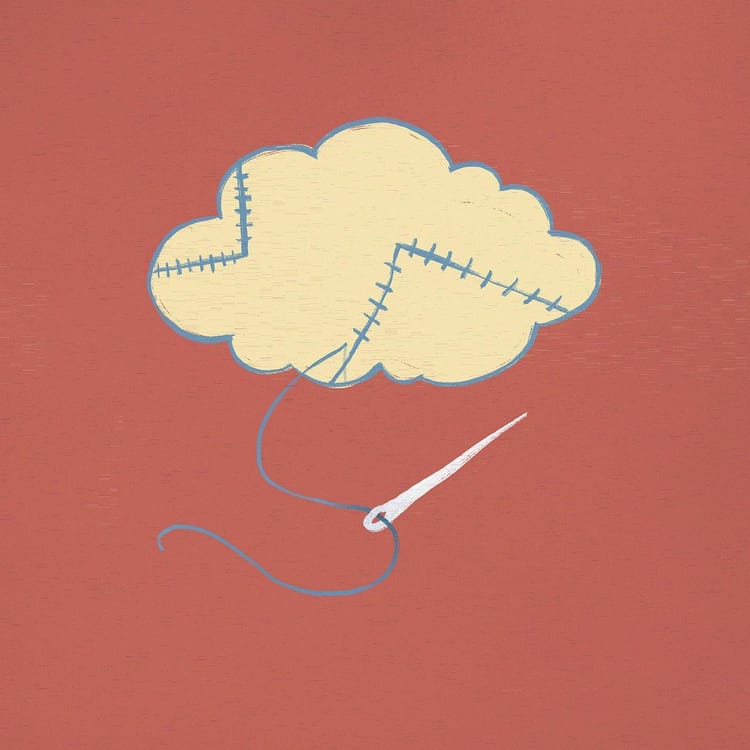
Member discussion